Remapping game controls – press X for inclusion
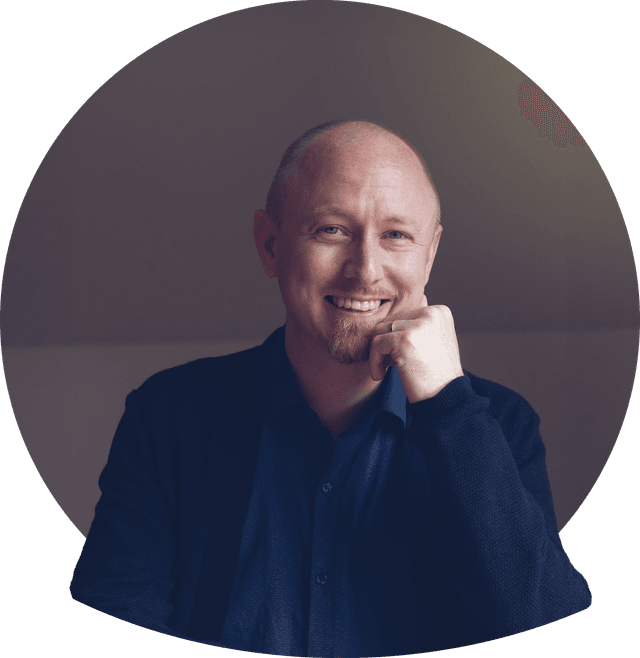
Author: Danne Borell
Accessibility specialist and UX designer
danne.borell@useit.se
Reading time 6 minutes
ArticleThis is part two in a series about game accessibility. You can find part one here: Games for human beings – Why game accessibility is important
Push that stick, mash that button, don’t throw it into the TV when you miss that jump for the eleventh time. Game controllers are with us through thick and thin and if we want games to work for everyone the controllers need to work for everyone as well. Luckily, there are plenty of things we can do to make that happen.
Now, there are game controllers made especially for accessibility, such as Microsoft’s Adaptive controller and Sony’s Access controller to take a couple of recent examples. But in this article, I want to stick to what we can do to make standard controllers as accessible as possible. Don’t worry though, the things we do here will be really useful for players with special controllers as well!
So where do we start then?
Let the user remap the buttons on their controller.
“But Danne”, I hear you say, “What has that got to do with accessibility? And isn’t that standard for most games nowadays anyway?”.
Great question! It’s got everything to do with accessibility. Let’s say that a player only has the use of one of their hands. If they can remap the buttons, they can set up their controller so that they can do most things with their working hand, and then a gaming they go! Or let’s say that they have limited mobility in their thumbs. Remap the shoulder buttons to the front, place the controller on the table and they’re ready to play.

We can’t anticipate every possible way that players might use their controller, but when they can remap the buttons themselves, we don’t have to! It’s a real win-win.
For many players they will need to combine this with other accessibility settings in the game, but well get to that in another article.
Button remapping in games
“But Danne, you didn’t really answer my second question. Don’t most games have button remapping already?”
It has gotten better, it’s true, but there are still plenty of games out there that still haven’t adapted it. A really high profile example is Nintendo. They’re lagging behind in accessibility in general, but button remapping is such a basic feature that’s great both for accessibility and for experienced gamers. They should have implemented it in their games ages ago, but they haven’t, and they’re not alone.
Here’s an article on playing Zelda: Tears of the Kingdom without button remapping by Hilliard Hendrix on nintendolife:
Soapbox: Zelda: Tears Of The Kingdom Fails In Just One Respect - nintendolife
On the positive side I could be here all-day listing games with button remapping, Elden Ring, Starfield or Street Fighter 6 just to name a few. This can be out of accessibility concerns, but it can also be because this is a setting that many find useful in their games. Accidental accessibility if you will.
Remapping buttons in console settings
“Ok, yeah so I get that it’s useful. But I can remap the buttons in the settings on my console? Doesn’t that mean we don’t really need button remapping in the games themselves?”
Yes, but. It’s great that the function exists; it’s also possible to remap the buttons directly in the settings of some controllers as well. But there are a couple of problems here.
- Button prompts. If a game tells me to press the A-button but I’ve remapped it, it can be hard to know which button to press, especially on a timed prompt.
- In most cases it won’t let me set different button layouts for different games.
Let’s begin with the first one. If I can remap the buttons in the game, then any button prompts should reflect the changes I’ve made. So when a big A flashes on the screen, I don’t have to worry about which button that is, I just press A on the controller.
Sure, in some cases this is less of an issue. But it will frequently get in way of the fun and can make the experience stressful for the wrong reasons.
And for the second issue. Since every game is different, being able to tailor the button layout to the specific games I’m playing can make or break my experience. So a user with limited mobility in their hands might set up their controller one way to play racing game like Forza Horizons, another to tackle an rpg like Baldur’s Gate 3, and another for an action game like Horizon Zero Dawn.
So being able to set up button mapping separately for each game is necessary for many players, and useful for all. And though some interfaces, like Steam, let’s the user do this, the best way to do it is to let the user change the setting in the game.
So, what do I do?
“Ok, you’ve convinced me! But my head is tired from this infodump. Just tell me what I need to do in the game I’m making and make it simple.”
Ok ok, so impatient. I’ll give you a list, and I promise I’ll make it simple.
- Let the user remap the buttons in the game
- Change any button prompts to match the new settings
And that’s it! Easy as pie :-)
“Thank’s, now I’m hungry…”
Hungry for more? Here’s a video from the 2020 Accessible Game Conference about how Bungie added button remapping to Destiny 2 after release: